Events
Event options
The Beckman Web template provides a couple of options for displaying news on your site either directly using the Events content items or through the Beckman Calendars in webtools. Each option provides the same views and functionality for visitors to view and add events to their calendar right from the site.
Site Events
Add event content item
- Open the Content menu and find Events in the list.
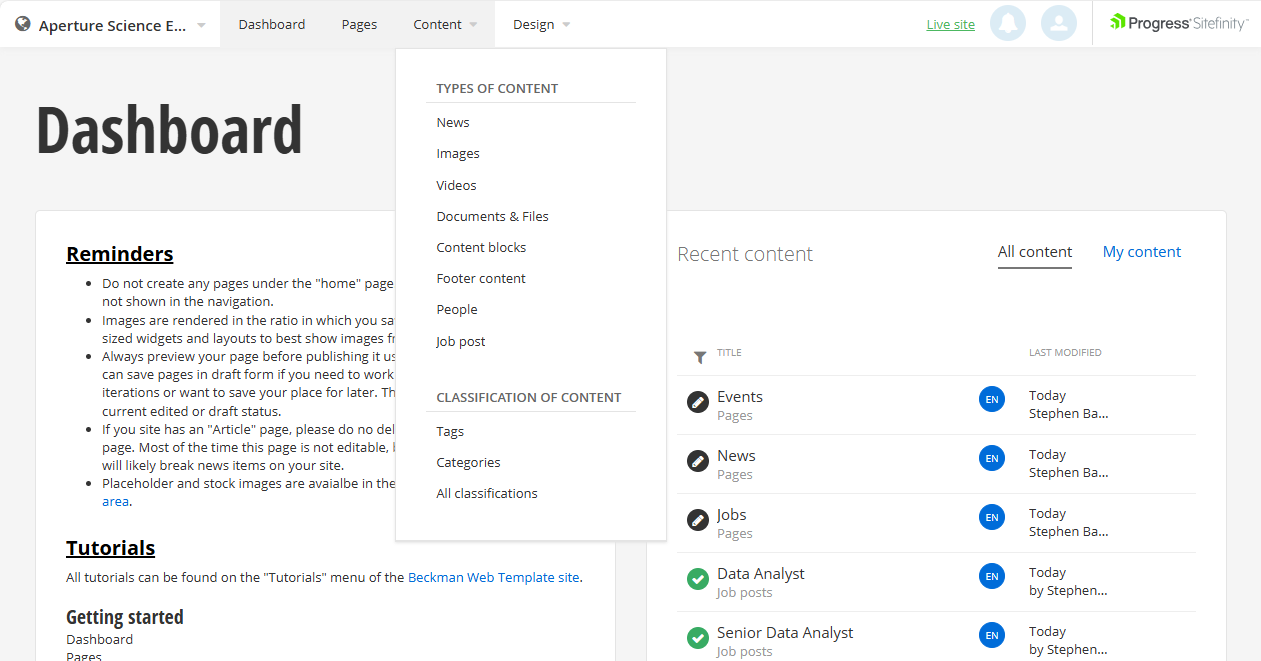
- Select the "Create an event" button.
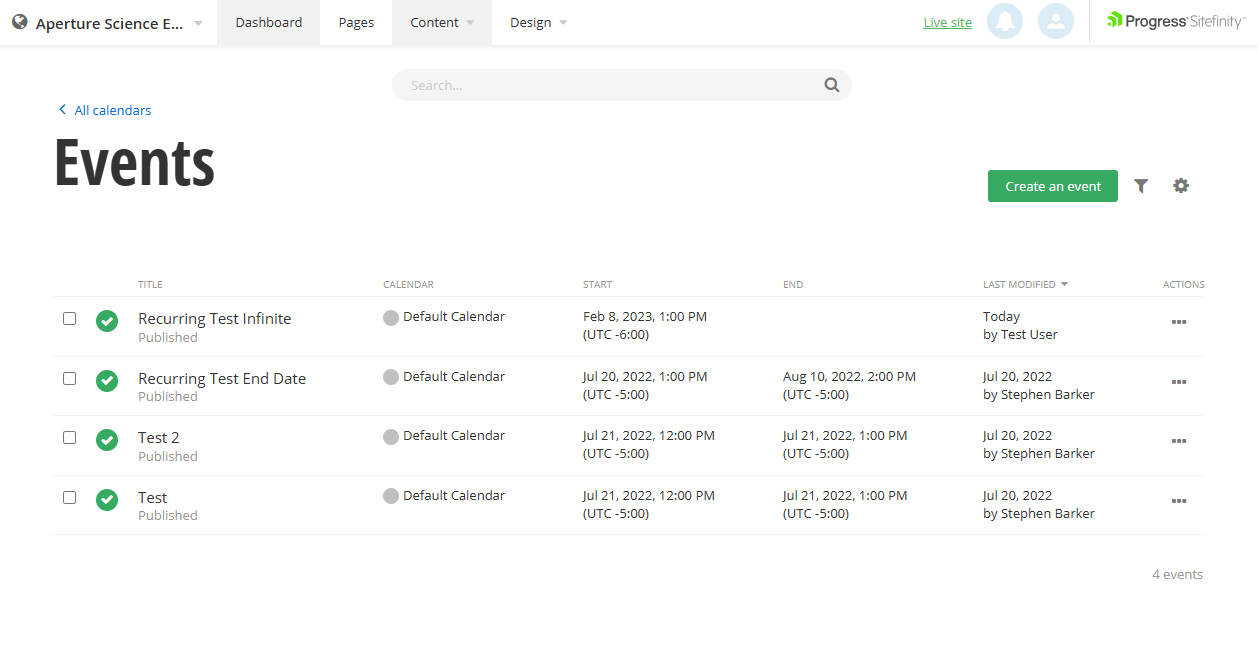
- Fill out the fields in the job post screen.
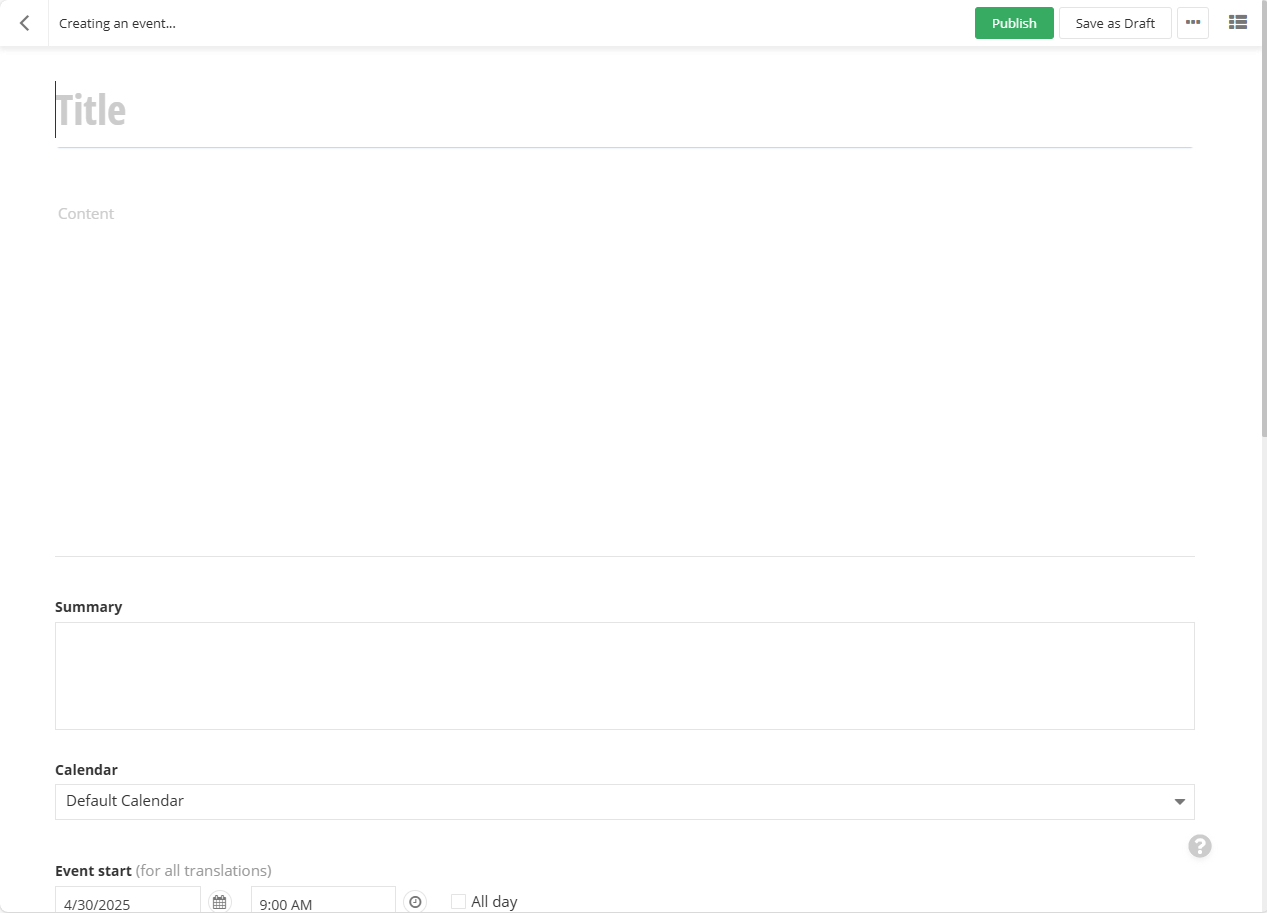
- Save the event.
Add events to page
To set up a events widget that uses events from your site:
- Drag a events widget onto your page in the desired location.
- Click on the "edit" menu on the widget.
- Select which events you want displayed.
- Select the type of view you would like for your events.
- If showing a large number of items it's a good idea to set the page options.
- Check the "Use paging" radio button.
- Set the page size, this can be what you want, but smaller values like 5 or 10 will work well for most applications.
- If needing more space between objects set the spacing above or below options until desired spacing is acheived.
- Save the widget.
Webtools events widget
Event stored in webtools and are on one of the supported calendars are available for use in the Beckman Web Template.
- Drag a Webtools events widget onto your page in the desired location.
- Click on the "edit" menu on the widget.
- Select which calendar to use for events.
- Select which events you want displayed.
- Select the type of view you would like for your events.
- If showing a large number of items it's a good idea to set the page options.
- Check the "Use paging" checkbox.
- Set the page size, this can be what you want, but smaller values like 5 or 10 will work well for most applications.
- If needing more space between objects set the spacing above or below options until desired spacing is acheived.
- Save the widget.
Beckman Web Template