News
News options
There are a couple of options for displaying news on your site. One option will only display news items from the current site and another options is to display news items from either the current site and/or the Beckman site. The main difference betwee these two are they have a some different display options, though most are the same, and have different configuration options.
Site news widget
If you wish to have news shown on your site and only news from your site then use the Beckman Web Template news widget. This widget will have much less configuration than the Combined news widget and will optimize news retrieval for your site.
Create site level news content
You'll need to first create a news item in "Content -> News" from the admin menu.
- Open the Content menu and find News in the list.
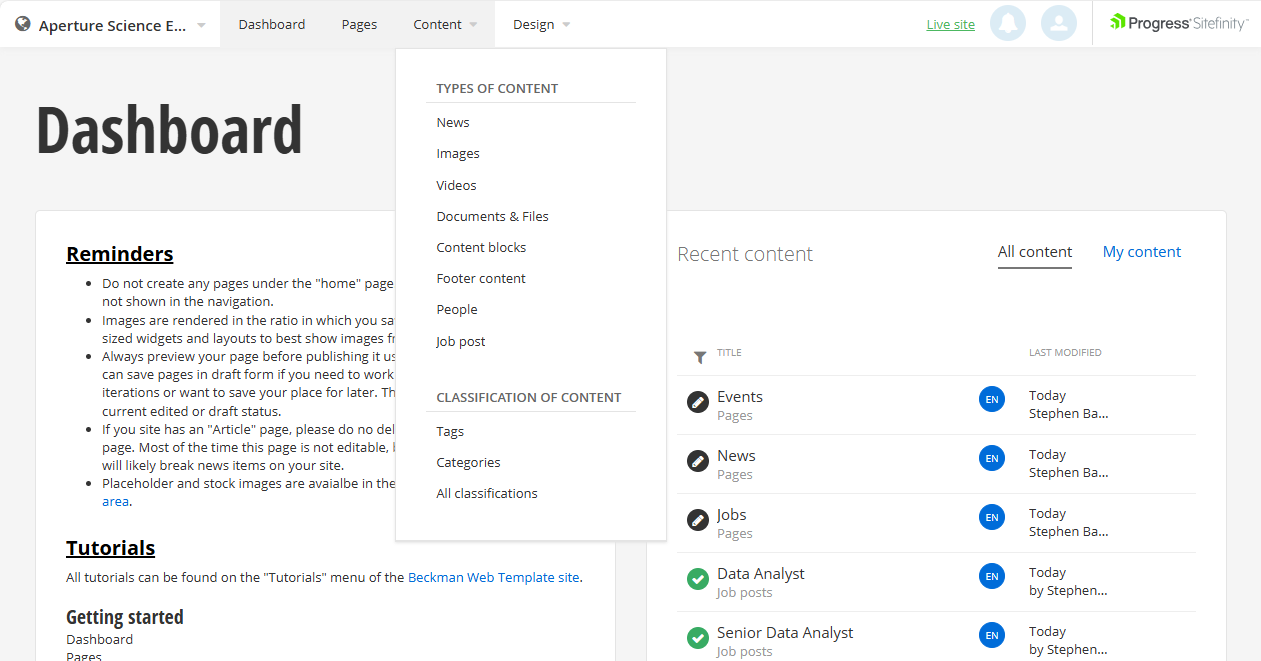
- Select the "Create a news item" button.
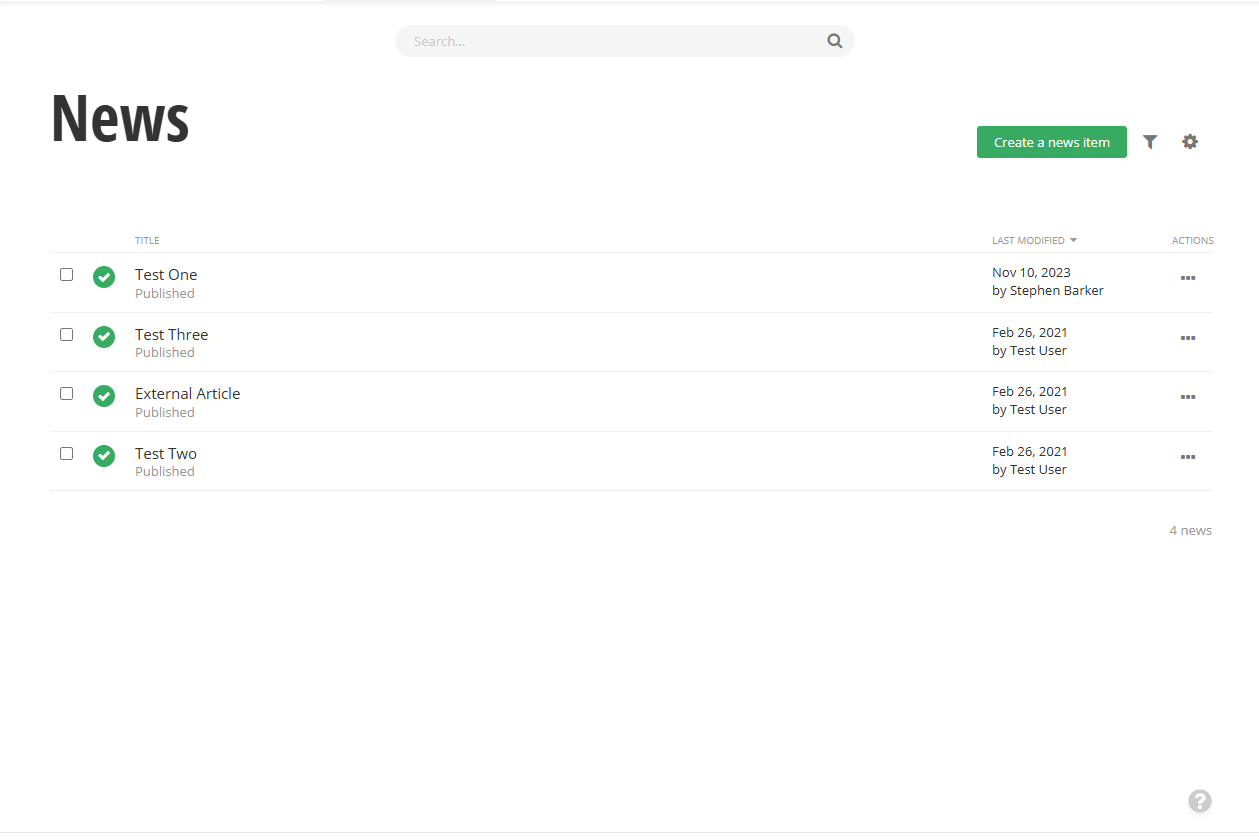
- Fill out the news item fields.
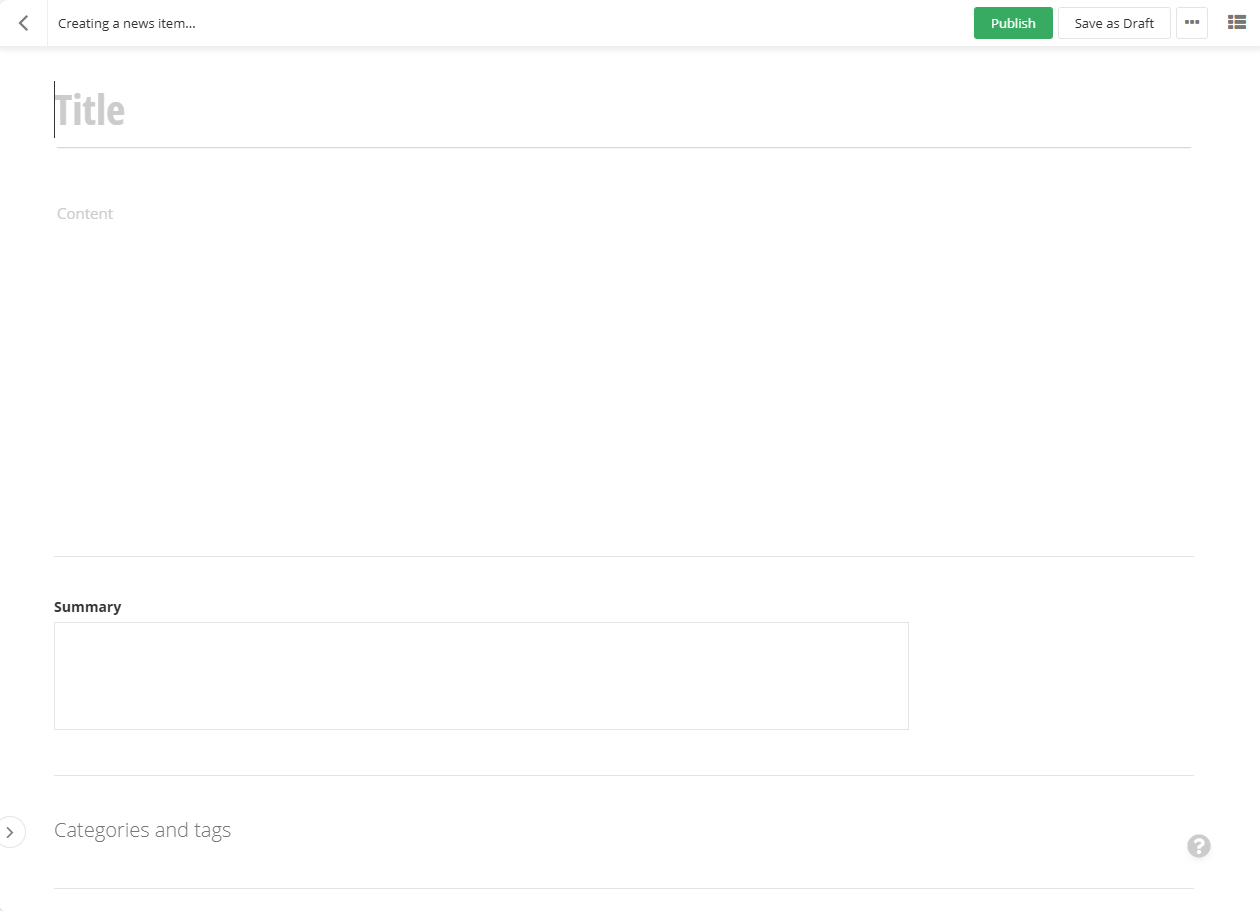
- Save the news item.
Add site news to a page
To set up a news widget:
- Drag a news widget onto your page in the desired location.
- Click on the "edit" menu on the widget.
- Select which news you want displayed.
- Select the type of view you would like for your view.
- If showing a large number of items it's a good idea to set the page options.
- Check the "Use paging checkbox".
- Set the page size, this can be what you want, but smaller values like 5 or 10 will work well for most applications.
- If needing more space between objects set the spacing above or below options until desired spacing is acheived.
- Save the widget.
Site and Beckman news
The Site and Beckman news widget can be use to show news items from your site, the Beckman site, or both. Use this widget if you wish to use news items from the Beckman site on your site. News items that are hosted on the Beckman site will still show up in your site as an article, we will not redirect to the Beckman site. However if the article points to another site other than the Beckman website then the redirect will happen like normal.
To add a combined widget to your page:
- Drag a Site and Beckman news widget onto your page in the desired location.
- Click on the "edit" menu on the widget.
- Select where you would like to get news from including both locations.
- Select which news you want displayed.
- When setting up the Beckman news it's highly recommended to use tags if possible as these will automatically update as news items are added to the Beckman website.
- Manually selecting news items is another option, but you will need to make sure the news items are updated manually that you wish to show on your site.
- Select the type of view you would like for your view.
- If showing a large number of items it's a good idea to set the page options, this is especially true when including news from the Beckman website as there are over 2500 articles.
- Check the "Use paging checkbox".
- Set the page size, this can be what you want, but smaller values like 5 or 10 will work well for most applications.
- If needing more space between objects set the spacing above or below options until desired spacing is acheived.
- Save the widget.
Beckman Web Template