Images, videos, documents & files
In the Beckman Web Template images, videos, documents and files are all treated very similarly. Each of these items can be organized into libraries, used in widgets and content blocks, and can be replaced by a newly updated version without changing any links in the system as they will automatically use the newest version of the content once published.
Media accessibility
All media must meet accessbility requirements, no exceptions. Sites in the Beckman Web Template are periodically scanned by Beckman and University resources for accessbility. Any issues found with any media must be remedied as soon as possible.
Images
When uploading images you'll have an opportunity to provide alternative text, please do so at the time you upload the image. For assistance with alternative text please see Authoring Meaningful Alternative Text from the Section508.gov website.
Starting 12/01/2025 any images without alternative text will not show on your site.
Videos
When uploading videos please provide a title for the video.
Documents and other files
Any documents need to pass accessbility standard before being uploaded to the site. During the upload process please make sure the appropriate title is supplied for the document.
Organizing media
For any of the media types the library options and set up are all the same. When in the content type you wish to organize there is a button in the top right labeled "Create a library". Activate this button and a new popup will start the creation process. Provide a name for your library and decide if this is a top level library or is a sub-library of another.
Media can be added to any library at the time of upload or can be moved to another library at a later time if desired.
To create a library:
- Select the button labeled "Create a library".
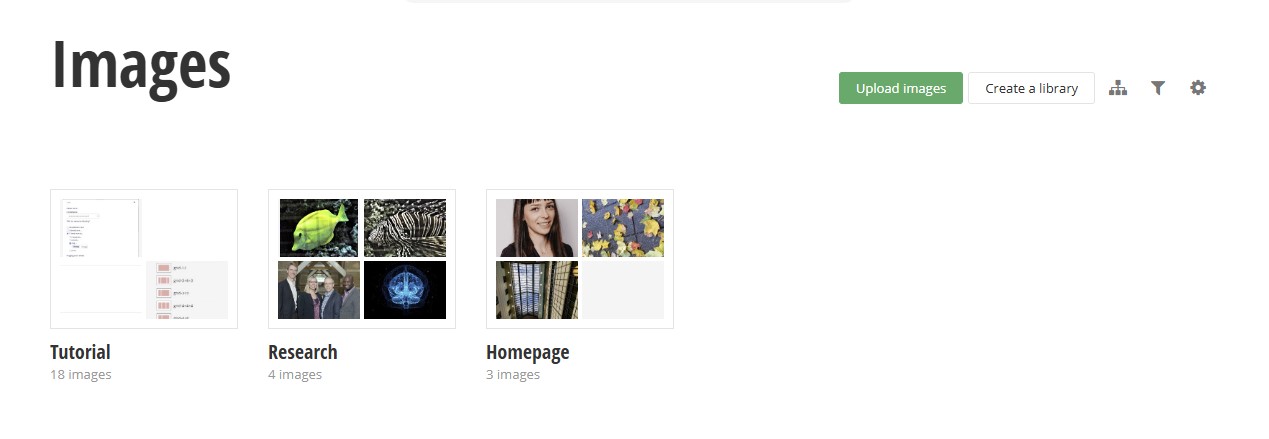
- Provide a name for the library and optionally select a parent library.
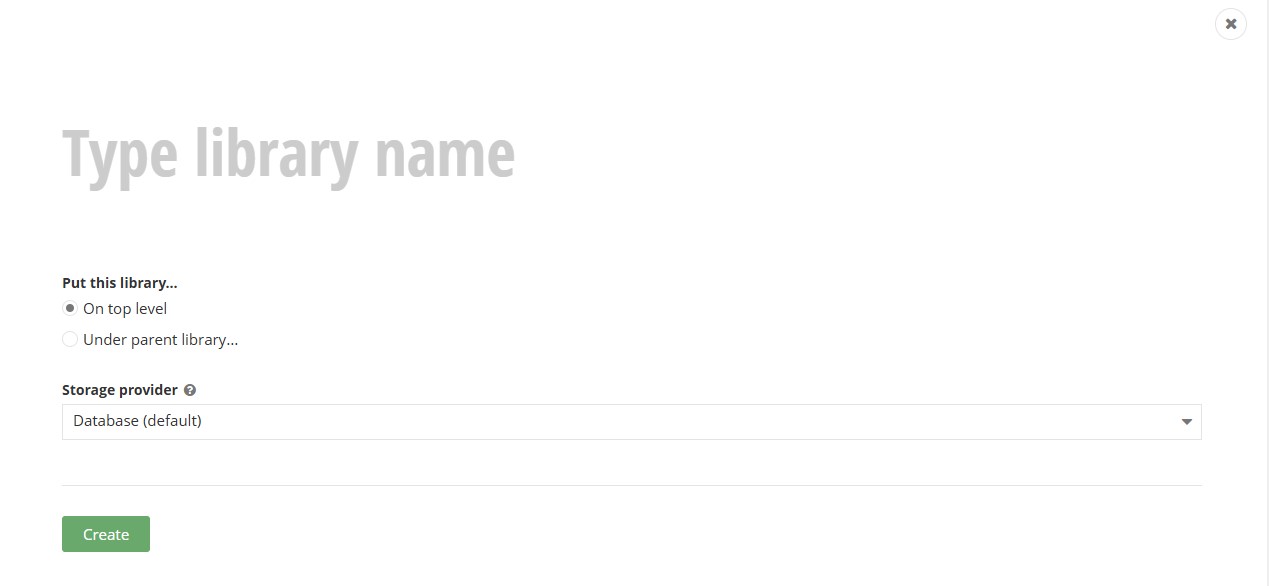
- Select the "Create" button to create the new library.
Uploading and publishing media
All media items are uploaded in the same manner, each type may have different fields to fill out like alternative text for images. If you wish to use a media item of any kind in your site they must be in a published state. By default media items are published upon upload, but if you have unpublished the item for any reason it must be published again to see it in the pages.
In most widgets you can upload the media you need to the system if it is not already available. This options is usually next to the search bar or libary list panel on the right.
To upload images from the specific content admin area:
- Press the "Upload [content type]" button. For example in the sample below press "Upload images".
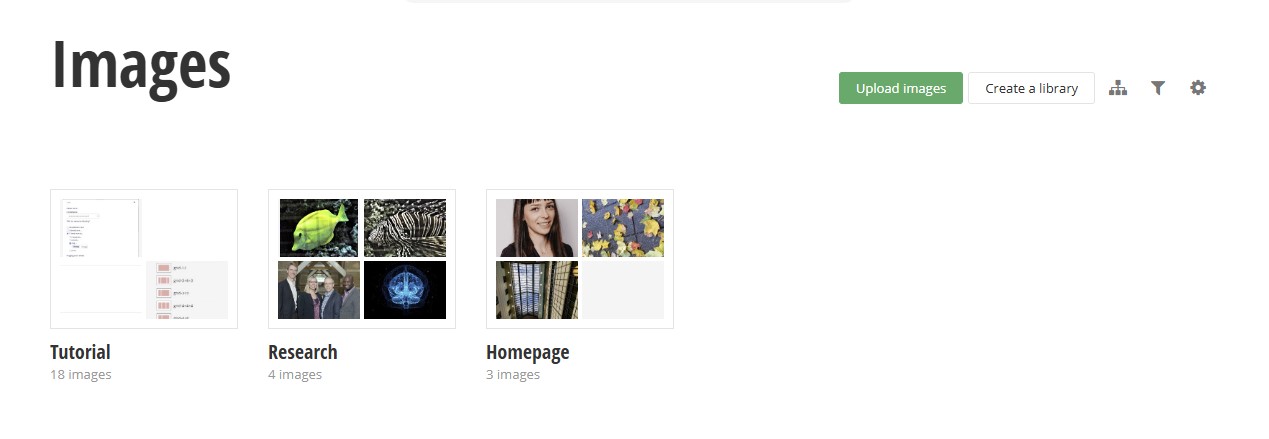
- After pressing the button the upload popup will open.
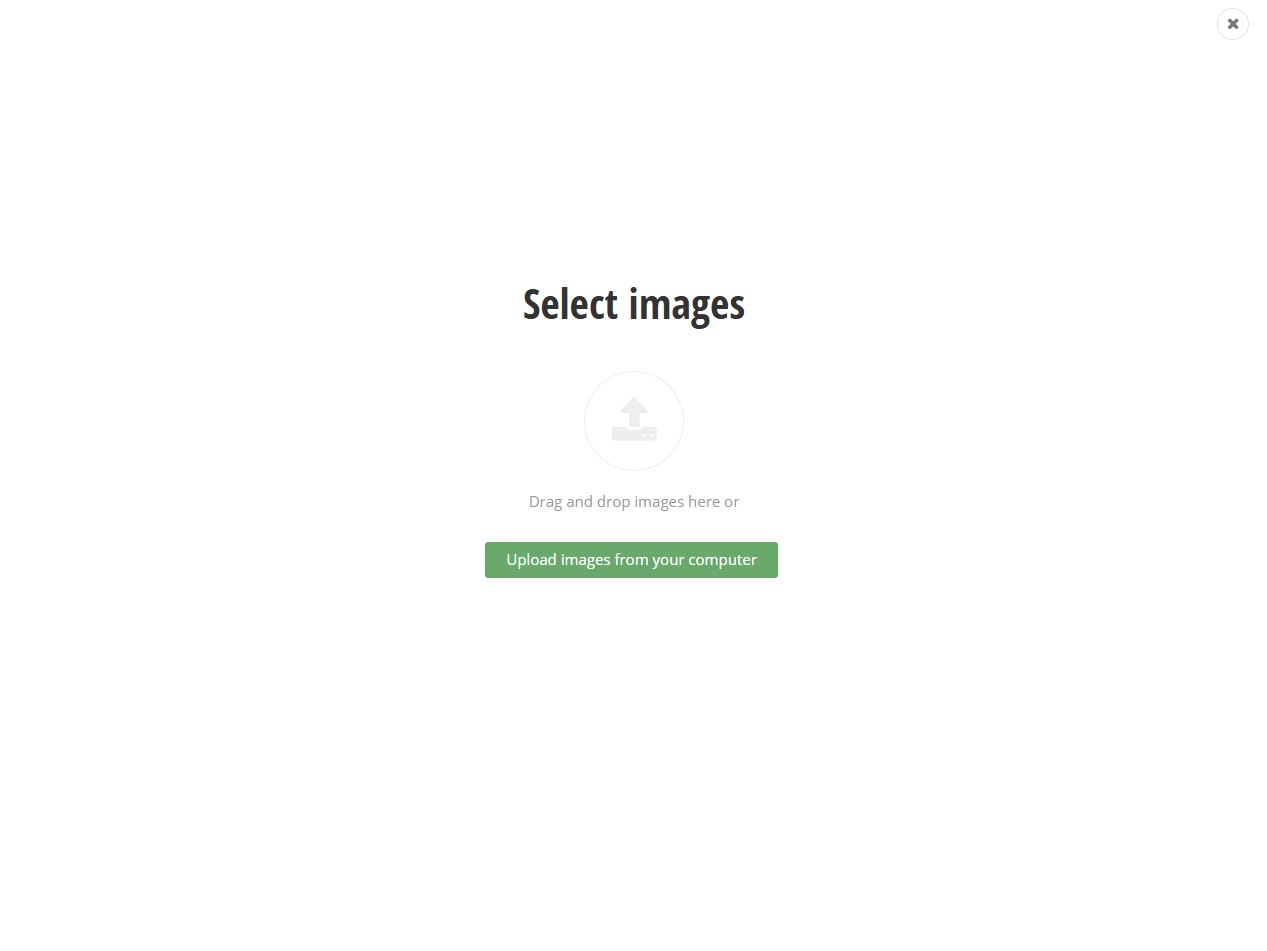
- To add images you can either drag-and-drop them directly onto the screen, or use the "Upload [content-type] from your computer" button. Both options support uploading multiple files. If you are having trouble with drag-and-drop, use the "Upload [content-type] from your computer" button.
- After the files are selected, then the popup will show a preview and any additional fields you should fill out, for example images always provide alternative text.
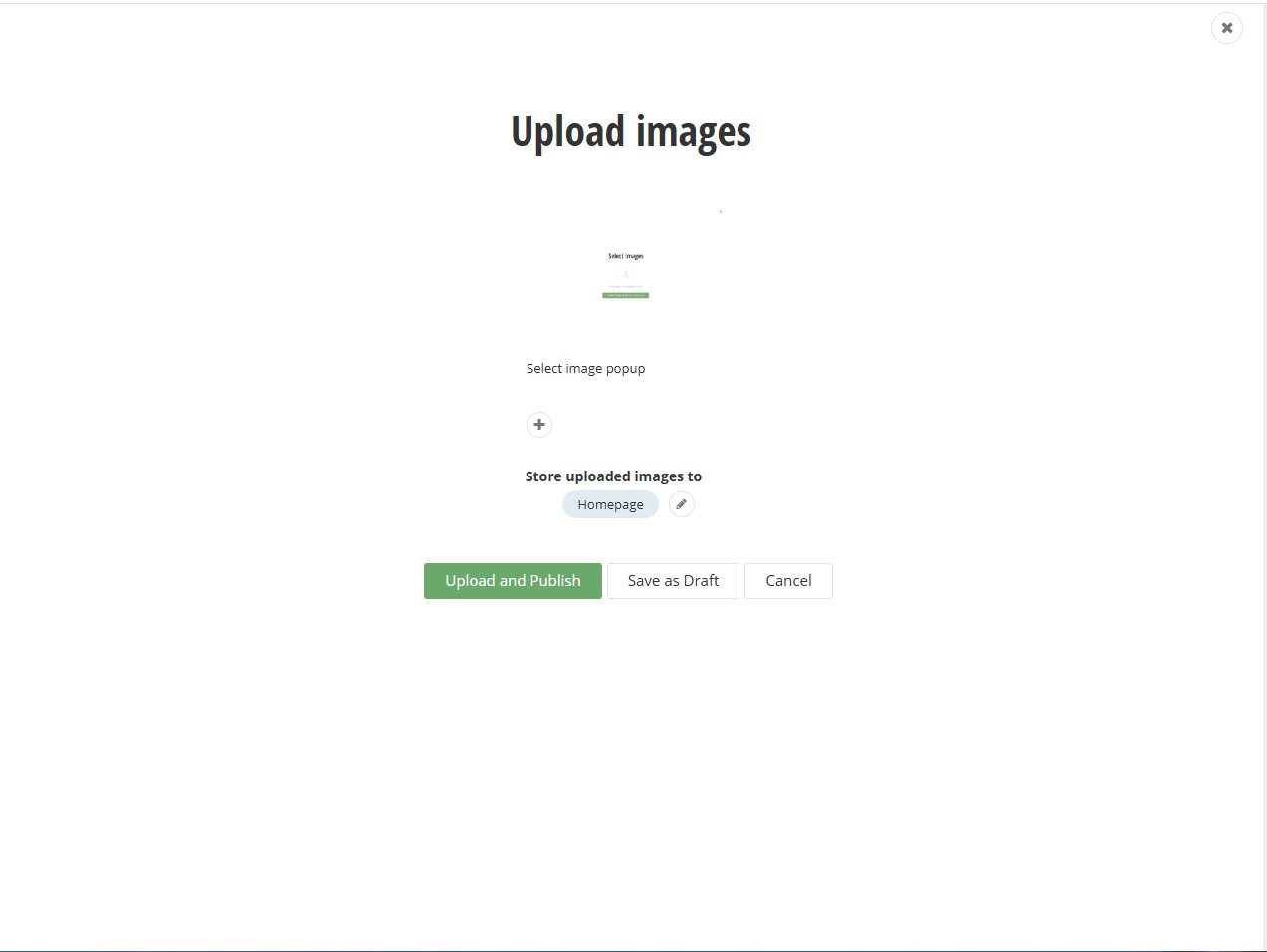
- To use the media right away press the button "Upload and Publish". If you have reason not to make the the media live immediately ten you can save it as draft using the "Save as Draft" button, but remember to publish the media before attempting to use it on your site.
To upload images from a widget:
- When selecting media from a widget menu most of the time there will be an option to upload the media if you find it does not exist. In this mode you usually can only select one image to upload at a time, so if you need to do a few images it will probably save time to upload them from the specific content area.
- Sometimes you'll get a popup screen, like when using the image option from the content block with a couple of buttons. If you know the media does not exist then you can use the "Upload [content-type] from your computer" button.
- Another option is the media selector with a large search bar, like is used in the Topic Widget
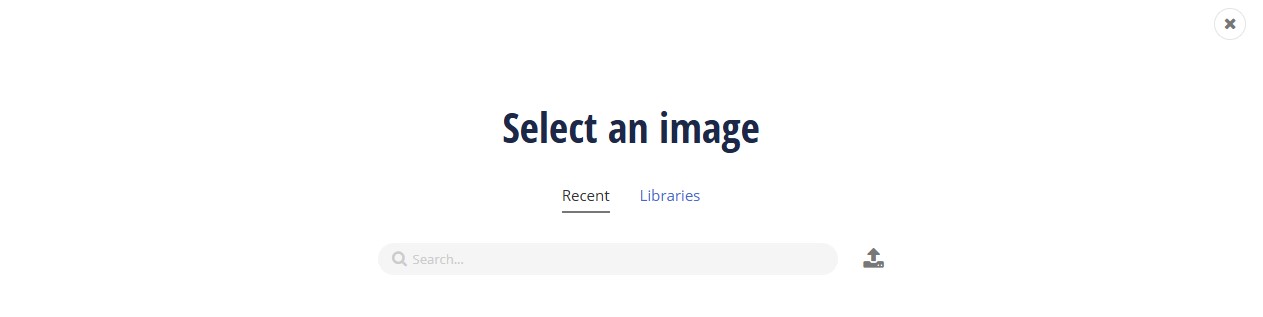
- The final way from a widget is when the library selector is open with a small search bar. In the left panel use the "Upload [content type]" option at the top. Typically this one is found in the Image content type.
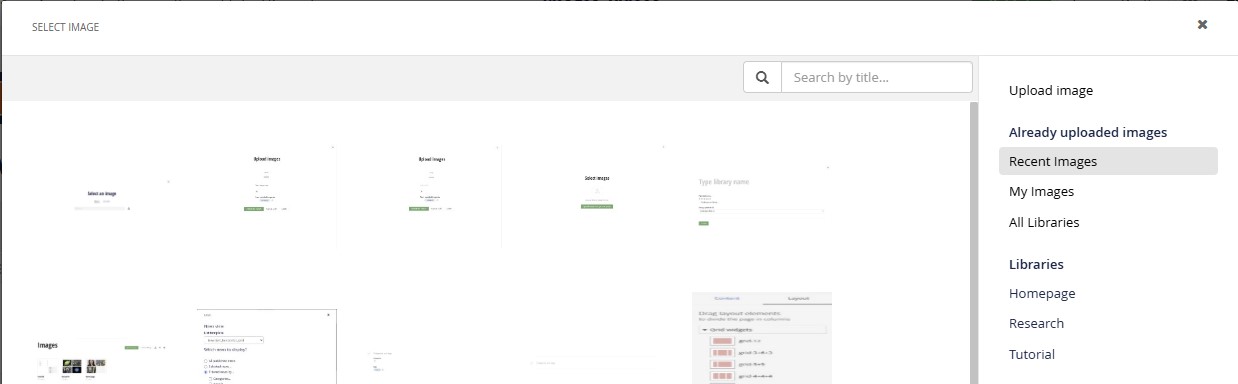
- The rest of the steps are the same as using the content upload process.
Beckman Web Template